Why Resolution Matters in Photo Editing?
To make your images clear, resolution is an important part to take care of. Resolution plays an important part in the quality of our results, whether we are making visuals for printout or for any digital use. Photoshop provides resolution adjustments, and it is measured in pixels per inch (PPI). The higher the PPI, the sharper and detailed the image. If you want to give some fresh and professional visuals to your image, then you should learn about resolution in Photoshop. This article will help you change the resolution of images for your online brand, product listing, or photography in a few steps.
![]()
How To Change Image Quality in Photoshop?
Are you planning to change the quality of the image? Then Photoshop is a one-stop option that will change the quality without spoiling the original quality. Follow the simple steps below:
First of all, open your image in Photoshop
Go to “Image” and then click “Image Size”
If you are only adjusting the resolution without changing the dimensions, then uncheck the Resample so you can preserve the current pixel data
To make the image elegant, check "Resample" and choose an algorithm mentioned below:
Preserve Detail 2.0: It is recommended by the users
Bicubic Smoother: it is used for enlargements
Automatic: Photoshop decides best
Now choose the resolution of your choice, such as 300 PPI, which is for the printouts.
Photoshop will appropriately evaluate the pixels and match with the new quality of the image.
How to Expand the Resolution of an Image using Photoshop?
Without compromising on the feature of the image, you can increase the resolution using different apps and tools. Photoshop has introduced a new feature of "Super Resolution" lodged in Adobe Camera Raw. This resolution can quadruple the pixels using AI and make it the best way to achieve the highest resolution. You can increase the resolution by following these steps:
Through Camera Raw, open your image
Right-click on the image and select "Enhance"
Enable “Super Resolution”
Then click "Enhance" to get the high quality results
How to Improve Photo Quality in Photoshop?
Improving photo quality doesn't end on resolution. There are many tools to improve the photo quality in Photoshop and help when an image lacks definition or when users have upscaled it but now want to make it sharper. Below are the filters and tools you can use for amplification and improve the quality of the image:
Fine-tune Filters: If you want a more precise frame, use filters like Smart Sharpen, Unsharp Mask, or High Pass Filter.
Camera Raw Filter: adjust sides, transparency, and brightness to enhance the details
Adjustment Layers: correct the clarity, balance color, and contrast to clarify visuals
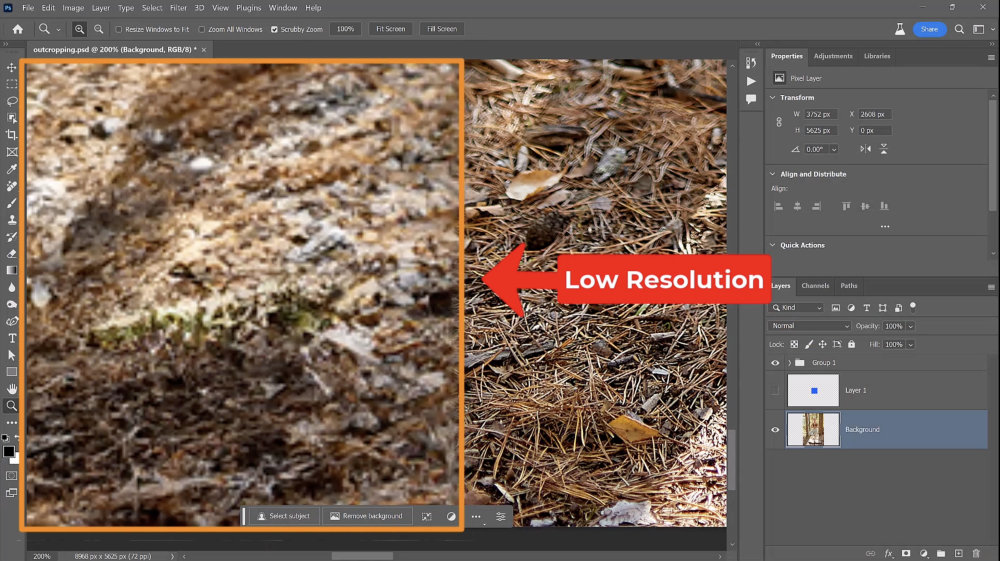
How to Enhance a Photo in Photoshop Using AI?
Photos are now amplified automatically in Photoshop using AI. By using neutral filters, users can:
Remove fragments from pressed images
Sharpen blurry images
Fix focus and lighting issues in the image
If you are working with older or low-resolution photos, then use these filters. These filters work with Adobe Sensei AI and help in making quick improvements manually.
Common Mistakes to Avoid 60
You can fix resolution problems using Photoshop. But for this, you have to take the right steps and avoid common mistakes.
Upscaling without resampling: allow “Resample” option to increase the pixel count in the image
Skipping noise reduction: don't forget to remove the noise reduction prior to improving the image.
Over-sharpening: over-editing or sharpening may cause rough edges and unrealistic textures.
Always balance enhancement and naturalism so you can perfectly fix the resolution of the image. If you want the best results, then try the blend of Smart Resolution, Smart Sharpening, and denoising.
How to Super Detail your Image in Photoshop?
Do you want to super-detail your image in Photoshop? Here are a few steps to follow:
High-Pass Fine-tuning: copy your photo. Apply the High-Pass filter, and then set the blend mode to "Overlay"
Brightness marketing: always use a layer mask to carefully apply the sharpness to the bright and dark areas
Multi-layer Enhancement: pile details using different filters, clarity, and curves layers
All the above techniques are best for macro photos, landscapes, and commercial use as they help users to go far beyond the resolution and add texture to the images.
Exporting High-Resolution Images for Web and Print
After all the advancements and intensifications, export your image in the supported formats:
Printouts: For prints choose the resolution to 300 PPI. Save as TIFF or high-resolution JPG
Web: For Web choose 72-150 PPI. Save it as "Save for Web" or download it as the minimal file size.
JPG: best for photos with a lot of colors
PNG: best for transparency and sharp lines
TIFF: good for restoring all details with no contraction loss
Before exporting or downloading images, make sure to preview them carefully.
Final Thoughts
Photoshop is the only and best option when we have to improve the photo quality and resolution. If you want to simply resize the image or use AI-generated Super Resolution, Photoshop will provide you with tools for it. These tools will change the low-resolution images into enhanced and improved resolution images. By following the guides in this article, you can learn how to fix the resolution in Photoshop and make the image clear.