We’ve all been there — a favorite photo that’s blurry, faded, or poorly lit. Whether it’s an old memory or a recent snapshot, damaged or low-quality photos can be frustrating. The good news is, fixing them is easier than ever. Thanks to tools like Pixelfox AI, you can restore and enhance pictures instantly — no editing skills needed.
This article explains how you can fix a photo using simple, free, and AI-powered methods that work online in minutes.
Why Photos Get Damaged or Look Poor
Before fixing a photo, it helps to know what went wrong. Common issues include:
Blurriness from shaky hands or poor focus
Faded colors due to aging or low lighting
Scratches or marks on scanned old photos
Noise and grain from low-light shots
Red-eye or exposure imbalance from flash
Distortion or pixelation in digital files
Understanding these problems makes it easier to pick the right fix — and with modern AI tools, you don’t even have to do the technical work yourself.
How Can I Fix a Photo Online for Free?
If you’re wondering, “how can I fix a photo without Photoshop?”, you’re not alone. You don’t need complex software.
Here’s how you can do it online in minutes using Pixelfox AI:
Step 1: Go to Pixelfox AI
Open your browser and visit the website. It works on both desktop and mobile.
Step 2: Upload Your Photo
Choose the image you want to fix — old, damaged, blurry, or low-quality.
Step 3: Select a Tool
Pixelfox AI offers several free tools such as:
AI Photo Enhancer – Sharpens blurry images.
AI Restorer – Repairs faded or damaged photos.
AI Retoucher – Removes blemishes, noise, and unwanted marks.
AI Colorizer – Adds realistic color to black-and-white photos.
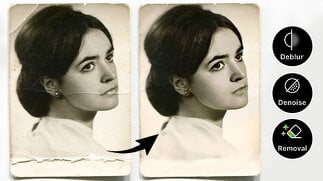
Step 4: Let AI Fix It
The AI scans your photo and enhances it automatically — adjusting sharpness, color, lighting, and clarity.
Step 5: Download Your Restored Photo
Preview the result and save your photo instantly.
What Does AI Actually Do When Fixing Photos?
AI photo restoration technology analyzes each pixel and predicts how the photo should look.
Here’s what happens behind the scenes:
Noise Reduction: Removes grainy or fuzzy textures.
Color Correction: Adjusts tones for natural, vibrant colors.
Detail Recovery: Fills in lost details for sharper images.
Damage Repair: Detects scratches, tears, or stains and replaces them with surrounding patterns.
Lighting Enhancement: Balances brightness, contrast, and exposure.
Pixelfox AI uses deep learning models trained on millions of photos, so it knows how to repair both old film scans and modern digital pictures.
How to Fix Old Photos with AI
Old printed photos often fade, tear, or lose color. Instead of sending them to a restoration lab, you can use AI tools to fix them online.
Here’s how to restore old photos:
Scan or photograph your old photo with good lighting.
Upload to Pixelfox AI’s Restorer Tool.
Let AI analyze the image. It will detect discoloration, folds, and cracks.
AI rebuilds missing sections and color tones.
Download your restored image.
The result often looks like a professionally retouched photo — but takes seconds, not hours.
Example:
A faded black-and-white portrait from the 1960s can be turned into a clear, colorized version with realistic tones using AI tools.
How to Fix Blurry or Pixelated Photos
One of the most common questions people ask is: “How can I fix a picture that’s blurry?”
AI can easily sharpen and upscale blurry images.
Upload the image to Pixelfox AI’s Photo Enhancer.
AI detects blur and detail loss.
The algorithm restores edges and sharpness automatically.
Download the clear, HD-quality image.
Unlike manual editing, AI doesn’t just increase contrast — it reconstructs the missing details.
How to Fix Lighting or Color Problems
If your photo looks too dark, too bright, or faded, AI can fix lighting and color balance automatically.
Pixelfox’s AI Enhancer adjusts exposure, white balance, and color saturation in seconds. It’s especially helpful for:
Photos taken in poor lighting
Overexposed flash images
Washed-out colors from old scans
Pro tip: You can also colorize black-and-white images using the AI Colorizer feature to make old photos look modern and vivid.
How to Fix Photos with Unwanted Marks or Objects
Sometimes a photo looks fine except for one issue — like a spot, scratch, or person in the background. Instead of manual editing, use an AI Object Remover.
Pixelfox AI includes tools that can:
Erase scratches and stains.
Remove unwanted people or distractions.
Smooth skin and surfaces without losing realism.
Can I Fix a Picture on My Phone?
Yes — you can fix photos on any smartphone with an internet connection.
Pixelfox AI runs directly in your mobile browser. You can upload photos from your gallery, run AI restoration, and download the improved version instantly.
No app downloads, logins, or complicated interfaces needed.
Is AI Photo Restoration Worth It?
Absolutely. AI photo restoration tools like Pixelfox have made professional-level results accessible to everyone.
Here’s why it’s worth it:
Free to use — no subscription or hidden fees.
Fast results — photos fixed in seconds.
No learning curve — AI does everything automatically.
Professional quality — results often rival paid editors.
Whether you’re fixing one family photo or enhancing an entire collection, AI tools give you the same quality you’d expect from professional restoration services.
Comparison: Traditional Editing vs. AI Photo Fixing
Tips for Getting the Best Results
Use High-Resolution Photos: Higher-quality uploads allow AI to recover more detail.
Avoid Cropping Too Much: Give AI enough background to work with.
Scan Old Photos Clearly: Use good lighting and avoid glare when photographing prints.
Preview Before Downloading: Check if the restored photo looks natural.
Try Multiple Enhancements: Combine color correction and sharpening for better results.
These small steps can make a big difference in the final image quality.
Why Choose Pixelfox AI
Pixelfox AI isn’t just a photo repair tool — it’s an all-in-one AI photo platform.
Here’s why it’s a top choice for anyone asking how can I fix a photo:
Free and no signup required.
Simple browser-based workflow.
AI trained on millions of high-quality images.
Tools for enhancement, retouching, restoration, and colorization.
Privacy protected — your uploads are deleted automatically.
Pixelfox combines ease of use with professional-grade AI performance, making it ideal for both casual users and digital artists.
Common Mistakes to Avoid
Over-editing: Too many filters can make photos look artificial.
Low-quality scans: Blurry uploads limit AI effectiveness.
Ignoring preview results: Always check before saving.
Using random filters: Choose specific tools for each issue (e.g., enhancer for blur, colorizer for black-and-white).
Pro tip: Start with AI auto-fix, then fine-tune manually if needed.
FAQ
Q: How can I fix a photo quickly?
A: Upload it to Pixelfox AI and use the enhancer or restorer tool. AI will fix blur, color, and lighting automatically.
Q: Can I fix old damaged photos?
A: Yes, the AI restoration tool can repair cracks, remove stains, and restore faded details.
Q: Do I need editing skills?
A: No. The entire process is automated — just upload, process, and download.
Q: Can I fix photos for free?
A: Yes, Pixelfox AI offers free photo enhancement and restoration tools with no signup required.
Q: How can I fix a picture on my phone?
A: Visit pixelfox.ai on your mobile browser, upload your image, and let AI enhance it instantly.
Q: Will the quality really improve?
A: Yes, AI models rebuild image details, making photos sharper, cleaner, and more vibrant.
Final Thoughts
Fixing photos used to require hours in Photoshop or hiring a professional. Now, AI makes it instant. With tools like Pixelfox AI, you can restore old memories, correct blurry pictures, and enhance color — all for free.
So next time you wonder, “how can I fix a photo?”, remember: it takes just one upload. Let AI handle the details and bring your photos back to life in seconds.
Because every photo deserves a second chance — and now, fixing them is easier than ever.