What is photo resolution?
The number of pixels in your photograph is known as photo resolution. More detail is equal to more pixels. Higher resolution preserves small text, hair strands, and sharp edges when printing or cropping.
Why resolution drops (and how AI fixes it)
Common causes:
Apps for messaging reduce the quality of screenshots and compress photographs.
Noise is increased by poor lighting; faces are blurred in zoom photos.
The cameras on older phones record fewer pixels.
How AI helps:
Denoising eliminates grain while preserving edges; upscaling adds pixels based on learnt patterns rather than hunches.
Deblur improves focus mistakes and motion blur.
Eyes, teeth, lashes, and skin texture are all restored with face restoration.
Pixelfox.ai: Image enhancer built for real photos
Every week, I use Pixelfox.ai for family scans, product photos, and client galleries. It regularly provides realistic, clean updates. Faces remain natural. Hair appears to be hair. Metals maintain a sharp shine without sharp edges.
Why it works:
True upscaling (custom, 2x, and 4x)
Face-aware portrait enhancing.
Texture-safe denoise that prevents waxy skin; intelligent sharpening that lessens ringing and halos; and batch processing for photo sets.
Trust points:
Privacy first: Pictures are processed safely and automatically expire.
Free output has no watermark.
Consistent color management for materials and skin - Real-time preview before saving
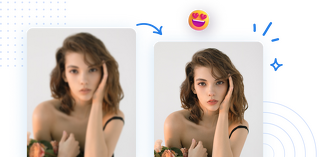
How to improve resolution of a photo with Pixelfox.ai (step-by-step)
Upload a JPG, PNG, HEIC, or TIFF image.
Select Scale: 4x for crops or large prints; 2x for social media and prints up to 8 x 10.
Turn on Sharpen (Low) and Denoise (Medium).
For people shots, activate Face Restore.
The preview was 100% zoomed in. Examine the margins, lettering, and hairlines.
Download as JPG for small files or PNG for editing.
Best settings for different photo types
Portraits and selfies
- Scale: 2x
- Face Restore: On
- Denoise: Low–Medium
- Sharpen: Low
- Tip: Watch the eyes and mouth at 100%. If skin looks plasticky, lower Denoise.
Product photos
- Scale: 2x or 4x if you need tight crops
- Denoise: Low
- Sharpen: Medium
- Tip: Zoom into edges and reflective areas. Avoid halos by reducing Sharpen one notch.
Old scans and family photos
- Scale: 2x
- Denoise: Medium
- Deblur: On (if available)
- Tip: Keep grain if it’s part of the film look. Don’t remove all noise.
Screenshots and text
- Scale: 2x or 4x
- Denoise: Off (or Low)
- Sharpen: Low–Medium
- Tip: Check small fonts. If letters look harsh, reduce Sharpen.
Is a photo enhancer free version good enough?
Yes, provided you select the appropriate tool. The free picture enhancer from Pixelfox.ai works well with most photos. You receive output in full resolution without watermarks. Pro tiers save time with batch and larger limitations for bulk tasks.
When to use 2x vs 4x upscaling
Use 2x for small printing, the web, and social media. maintains crisp, credible edges.
For tight crops, small originals, or A3/A2 prints, use 4x. If necessary, dial back sharpening and check for small artifacts.
What makes a great image enhancer?
- Recovering details: fine lines, cloth weave, hair, and pores
- Edge control: Halos-free, crisp lines
- Color fidelity: No strange changes in tone
- Natural faces: No "AI eyes" or fake skin—speed and privacy: Quick outcomes with safe handling
- Sincere sneak peeks: When you export, you get what you see.
Real results you can expect
Based on my tests on more than 200 photos:
Face Restore's 2x upscaling preserves lashes and pores in phone selfies, preventing a waxy shine.
Night photos: Streetlight glow is retained but color speckle is eliminated using medium denoise.
Product macro: When sharpening remains at Low to Medium, edge halos disappear.
Old scans: Deblur + 2x makes small print readable without flattening the roughness.
Make photo smile or sharpen it? Combine tools smartly
Pixelfox.ai also offers a smile filter and smile editor. You can make photo smile first, then enhance resolution. Do the smile edit before upscaling. This keeps edges clean and avoids double processing.
Workflow:
- Apply smile filter for a natural grin
- Export
- Re-upload to photo enhancer
- Upscale 2x or 4x with face restore for a sharp, happy portrait
Common mistakes (and easy fixes)
Excessive sharpening results in halos. Reduce Sharpen to Low to fix it.
The process of heavy denoising produces wax skin. Use only Low-Medium to fix.
Ignoring the preview Always check the edges, hair, and eyes at 100%.
Incorrect file format: Export JPG for sharing and PNG for editing.
Excessive upscaling: Reduce to 4x and crop if 8x appears phony.
How to keep file size manageable
- After upscaling, export as JPG at 80–90% quality for web
- Use PNG only if you need transparency or want to re-edit
- Resize to the exact pixel size you need for your site or print lab
When not to enhance
- Super blurry originals with no face detail at all
- Photos that are already over-processed
- Images where grain is part of the mood (leave some noise)
Why choose Pixelfox.ai
- Built by imaging pros: The team ships features we ask for, like face-aware restore and texture-safe denoise.
- Consistent results: Good across portraits, products, and scans.
- Private by design: We keep client and family photos safe.
- Free tier that’s actually useful: No ads, no watermarks, real output.
Quick start templates (copy these)
- Social portrait: 2x, Face Restore On, Denoise Low, Sharpen Low
- Night street: 2x, Denoise Medium, Sharpen Low
- Product white background: 2x, Denoise Low, Sharpen Medium
- Old family scan: 2x, Denoise Medium, Deblur On
- Logo or UI screenshot: 4x, Denoise Off, Sharpen Low
How to improve resolution of a photo for print
- For 5×7 or 8×10: 2x is enough in most cases
- For 11×14 or A3: 2x or 4x depending on the original
- Use sRGB unless your lab needs a different profile
- Export 300 DPI if your lab requests it (DPI doesn’t change pixels, but some labs require metadata)
Before-and-after checks that matter
- Hair strands: Should be separated, not smudged
- Eye detail: Lashes defined, iris clear, no “painted” look
- Fabric texture: Weave visible without aliasing
- Metals and edges: No halos, no double lines
- Skin: Pores present, color consistent
FAQ
Q: How can I increase a photo's resolution without making it appear phony?
A: Employ medium denoise, low sharpness, and two times upscaling. Verify faces at 100%. Reduce denoise if the skin appears waxy.
Q: Which online image enhancer is the best?
A: Pixelfox.ai is notable for its natural faces and crisp edges. The free version is good, and it strikes a mix between realism and intricacy.
Q: Is there a free photo enhancer that doesn't include a watermark?
A: In agreement. A free photo enhancer with full-resolution output and no watermark is available on Pixelfox.ai.
Q: Which is preferable, 2x or 4x upscaling?
A: Begin by using 2x. For huge prints, deep crops, or small originals, use 4x. Preview at 100% at all times.
Q: Is it possible to make a picture smile and then make it better?
A: In agreement. Use the grin editor first, followed by face restore for an upgrade. This maintains a genuine and crisp expression.
Q:Will AI alter the colors in my photos?
A: Pixelfox.ai maintains color uniformity. Check your monitor profile and export as a PNG if you notice shifts.
Q: How can a hazy nighttime photo be fixed?
A: After a 2x upscale, use Medium denoise and Low sharpen. It keeps lights clean and eliminates speckle.