People are usually worried about how to remove lines from photos. Suppose you are among those who are editing a panoramic shot, restoring an old photo, or extracting intrusions like lines. In that case, this article will help you make your images look clean and professional. AI-generated tools have made this task easier than ever before, and their use is quick and straightforward. Below is the step-by-step guide for you to remove the lines from the picture using these modern AI tools for photo editing. Elevate your skills and images using these methods in the most effective and efficient way.
Why Do Lines Appear in Photos?
Have you ever wondered why lines appear in photos? Well, here are some common reasons:
There are scratches on scanned film or printed photos
In landscape or urban photography, there are power lines
Stitched panorama or merged images cause seam lines
Sensor or scanning artifacts can cause visual distortions
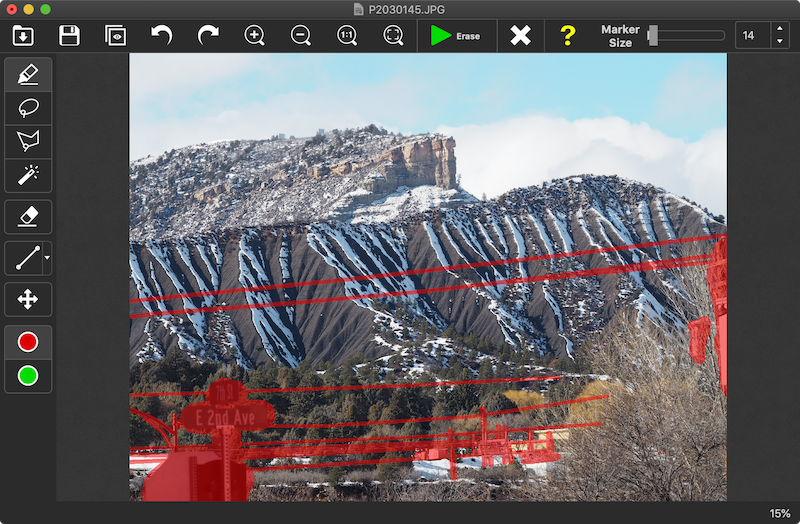
Powerful Tools To Remove Lines from Photos
The most powerful and popular tools in 2025 to remove lines from photos are:
Adobe Photoshop (2025 Edition)
Adobe Firefly's AI, by Photoshop 2025 version, introduced a tool named "Remove Tool with Find Distraction," which uses AI to detect and remove lines such as wires and joints automatically from the images. This is best for removing anything from telephone lines in a skyline to light poles in urban shots. Here are some simple steps to follow to remove your lines:
Open your image in the app and create a blank layer
Select “Remove Tool” and check “Sample All Layers”
Click "Find Distractions" and then "Wire and Cables" from the options
Using generative AI, Photoshop will automatically highlight and erase the lines
If still needed to remove lines, clean up manually using the tools
Lightroom's Generative Remove
Lightroom in 2024 introduced a new feature of generative Remove, which helps users to paint any disturbance in the image, and AI smoothly fixes the areas. It is available to use on mobile, desktop, and browser. Users mostly use it for:
Minor scratches or lines
To compare AI-suggested fixes and choose the best among all
Convenient editing without switching between apps
GIMP- The Free Photoshop Alternative
GIMP is a free and amazing option to be used for removing lines if you don't want to use paid apps. GIMP delivers professional results, but it is mostly a manually handled app. If you are using it, remember to consider these tools for editing:
Healing Brush: it is for scratches and sensor lines
Clone Tool: it manually paints over lines and samples clean areas
Perspective Clone Tool: it is for angles and distorted lines
User-Friendly Online Tools
There are online tools available for free if you want quick edits:
Inpaint
It is best for removing lines from a scanned photo, just draw over the unwanted line and AI will automatically fill in the area with similar texture
Cleanup.pictures
It is free for low-quality output, best for social media. You just have to upload an image, brush over the line, and download the final image.
Pixelcut Magic Eraser
Just swipe over the lines and they will be removed easily
Canva Magic Eraser
With little effort, Canva will erase lines. You have to select the brush, draw over the line, and it is removed quickly.
Practical Tips & Best Practices
Duplicate your layers and work harmlessly
To look at the fine details, always zoom in and out frequently
Match the image texture by adjusting the hardness and size of the brush
Do final manual refinements and use AI for heavy lifting
Export the image in a format with high quality
When to Choose Which Method?
Case | Recommended Tool | Reason |
Power line or big wire in the landscape | Photoshop 2025 Remove Tool | AI auto-selects and erases in one click |
Quick mobile edits or remote access | Lightroom Generative Remove | Cross-device consistency is good for quick edits |
Free manual editing for all platforms | GIMP | No cost, powerful with practice |
Quick results, no download | Clenaup.pictures/ Inpaint | browser-based, user-friendly. fast, effective |
Common Mistakes To Avoid
While trying to remove lines, do not erase the important details of the image
Using a too large a brush size may cause blurriness in nearby elements
Unnatural edits are because of ignoring the background texture
Working in low quality, which reduces repair quality
Overuse of clone tools creates repetition patterns
Final Thoughts
If you know "how can I remove lines from a picture" then you have a skill which you can apply anywhere and make your life easy. So if you want to remove lines from an old family photo or edit some random scene, the use of Adobe Photoshop, Lightroom, and GIMP tools will help you create professional edits. These tools have made life easier and quicker than before, and removing unwanted lines has become more accessible. With just a few clicks and simple steps, watch your picture transform into a clean and usable visual.