In today's digital world, photo editing has become an essential skill for both professionals and hobbyists. One of the most common tasks in photo editing is removing unwanted objects from images. Whether it's a distracting background element, an unwanted person, or an accidental inclusion, removing objects from photos can significantly enhance the quality of the image. Fortunately, there are now several online tools that allow you to remove objects from photos quickly and for free. In this article, we will explore how to remove objects from images online, focusing on easy-to-use, free tools that anyone can access.
![]()
What Does It Mean to Remove Objects from an Image?
Removing objects from an image involves eliminating certain elements from a photograph while maintaining the overall integrity and quality of the remaining image. The process can be tricky, especially when trying to keep the surrounding background and details consistent. However, modern tools and AI-powered technologies have made this process much easier and accessible, even for beginners.
The Importance of Object Removal in Photo Editing
Removing objects from images serves several important purposes:
-
Enhancing Visual Appeal: Sometimes, unwanted objects or people can distract from the main subject of the photo. By removing these elements, the photo can become more visually appealing and focused.
-
Improving Professionalism: For businesses and brands, images without unnecessary elements convey a cleaner and more professional image. This is particularly important for marketing and advertising materials.
-
Creative Expression: Artists and photographers often remove objects from photos to create unique works of art or to emphasize a particular aspect of a scene.
How to Remove Objects from Photos Online Free?
Removing objects from images online is easier than ever with various tools available that require no special skills or software. Here are the steps involved in removing objects from images using free online tools:
Step 1: Choose the Right Tool
There are several online platforms available to help you remove objects from your photos. Some of the best free tools include:
-
Pixelfox AI Object Remover: This AI-powered tool helps you remove unwanted people or objects from images with ease. It’s user-friendly and requires no editing skills.
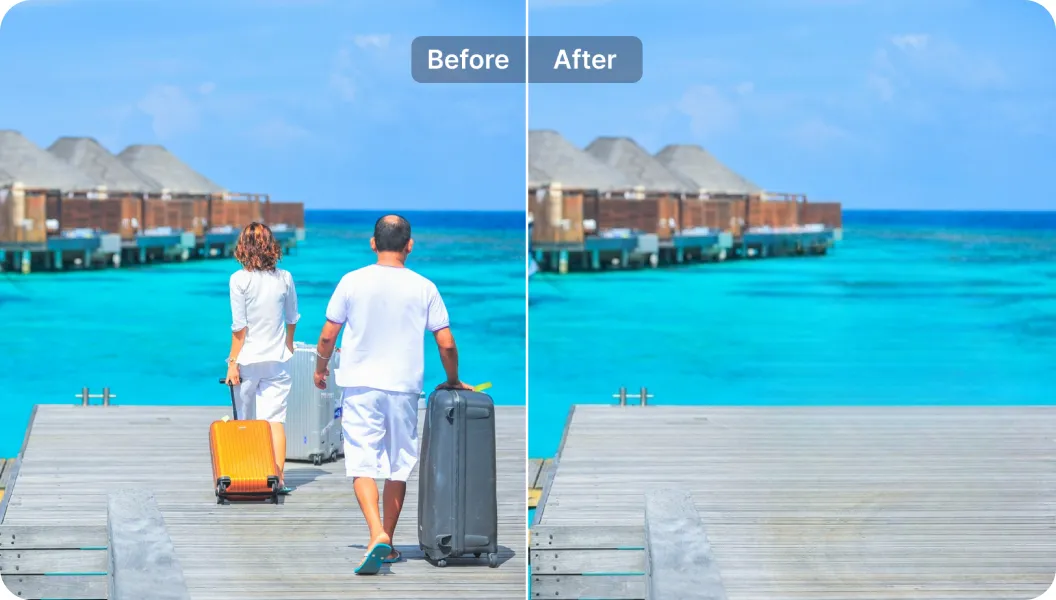
-
AI Image Background Remover: If you need to remove objects against complex backgrounds, this tool can simplify the task by removing the background altogether.

-
Subtitles Remover AI: For photos with unwanted subtitles, this tool allows you to remove them quickly and effectively.
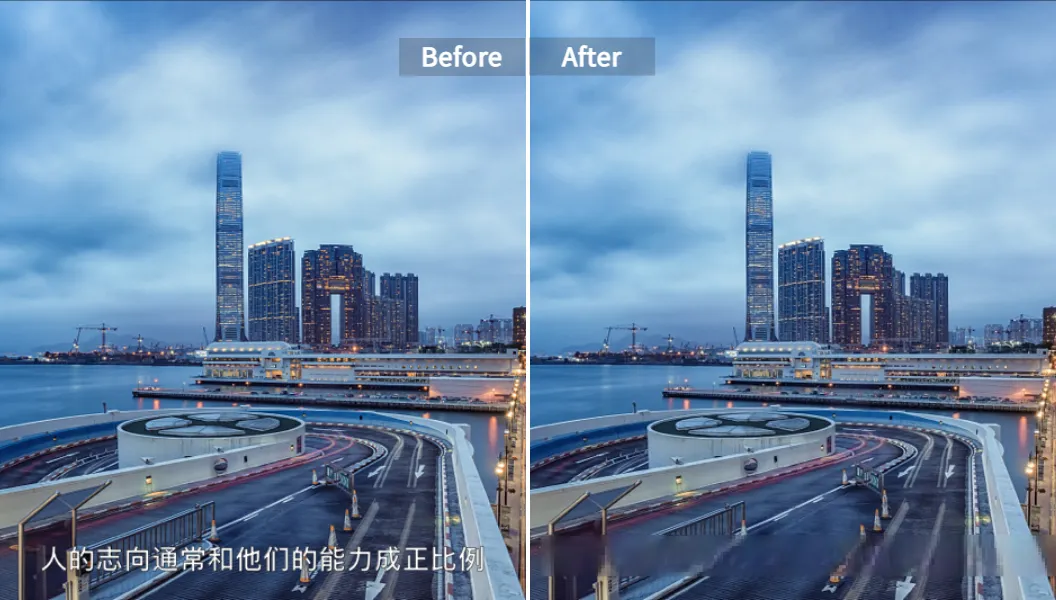
-
AI Logo Removal Tool: If you're dealing with logos or watermarks in your photos, this tool is perfect for eliminating them.

-
AI Watermark Remover: This tool is designed to remove watermarks from photos and videos without leaving traces behind.
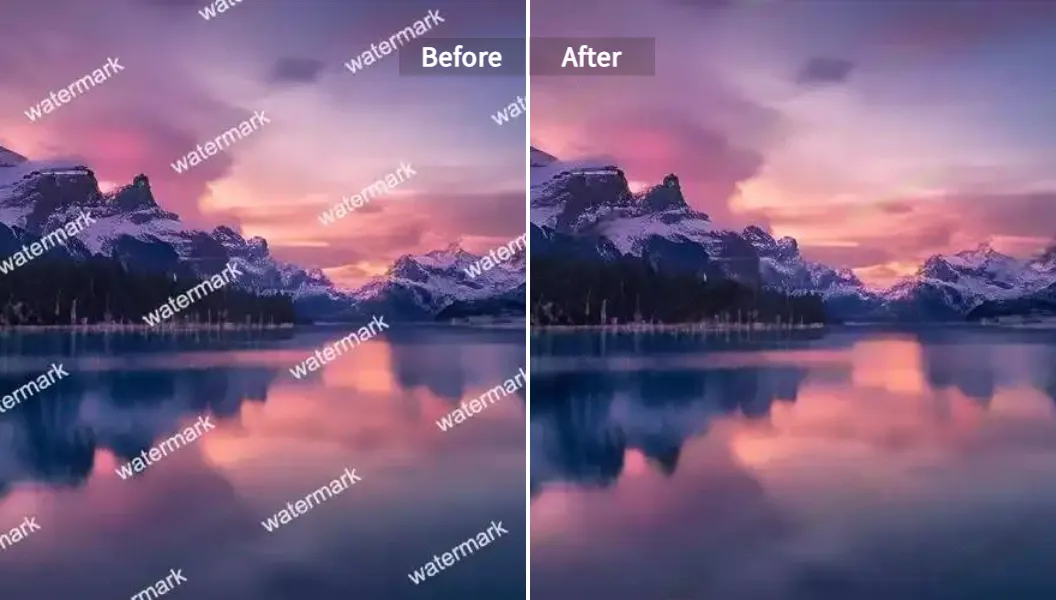
Step 2: Upload Your Image
Once you've selected a tool, the next step is to upload the image from which you want to remove an object. Most online tools will offer a simple drag-and-drop feature to make this process quick and easy.
Step 3: Select the Object to Remove
After uploading the image, you'll usually be asked to highlight or mark the object you want to remove. This can typically be done by simply drawing a box or brushing over the unwanted object. AI-based tools like Pixelfox use intelligent algorithms to identify and remove the selected elements without affecting the surrounding areas.
Step 4: Let the Tool Do Its Magic
After you’ve marked the object for removal, the tool will begin processing the image. For AI-powered tools, this usually takes just a few seconds to complete. The algorithm will seamlessly fill in the area with the surrounding background, creating a natural-looking result.
Step 5: Download Your Edited Image
Once the object has been removed, you can preview the image to ensure it looks good. If satisfied, you can download the edited image in high resolution. Many tools also allow you to make further adjustments, such as fine-tuning the background or enhancing the image quality.
Why Use Online Tools to Remove Objects from Photos?
While software like Photoshop and GIMP offers more control and professional features, online tools provide several advantages:
-
Ease of Use: Most online tools are intuitive, requiring no prior experience with image editing. You can simply upload your photo, mark the object, and let the AI do the rest.
-
Cost-Effective: Unlike expensive software, many online object removal tools are free to use. They offer high-quality results without requiring a subscription or hefty one-time fee.
-
Accessibility: Online tools can be accessed from anywhere with an internet connection, eliminating the need to install software or worry about system requirements.
-
Time-Efficient: Removing objects manually can take a lot of time, especially if you're not familiar with photo editing software. Online tools automate much of the process, saving you time while ensuring excellent results.
Tips for Better Object Removal Results
While online tools make it easy to remove objects from images, there are a few tips that can help improve the final results:
-
Choose Clear Photos: Photos with clear, uniform backgrounds make object removal much easier. The tool will have a better chance of accurately filling in the removed area if the background is simple and consistent.
-
Use High-Quality Images: The higher the resolution of your image, the better the results you’ll achieve. Low-resolution photos might have pixelation or artifacts after object removal.
-
Use the Eraser Tool for Fine-Tuning: Some tools, like Pixelfox, allow you to erase specific areas of the image after the initial object removal. This can help ensure a seamless finish.
Common Challenges and How to Overcome Them
While online tools are highly effective, they aren't perfect. Some common challenges include:
-
Complex Backgrounds: If the object is near a complicated background, the tool might struggle to match the surrounding area. In such cases, you can try manually refining the edges or using a combination of background removal and object removal features.
-
Edges and Details: Sometimes, the edges of the removed object might appear blurry or unnatural. Adjusting the tool’s settings or using an additional editor to sharpen the details can help.
-
Large Objects: For larger objects or those with intricate details, some online tools might need more time or manual intervention to ensure smooth blending. It's important to be patient and try different settings if necessary.
Conclusion
Removing unwanted objects from photos online is now easier and more accessible than ever. With a variety of free online tools like Pixelfox, you can effortlessly enhance your images, whether you’re editing a personal photo or preparing a professional image for marketing purposes. By following the simple steps outlined in this guide, you can quickly remove objects from your photos with high-quality, seamless results. So, the next time you need to clean up a photo, consider using one of these free online tools to save time and achieve a polished look.
If you’re ready to enhance your images, explore the powerful features of Pixelfox and start editing your photos today.