A good part of the world of digital creativity is based on innovation, and within it, we have deepfake technology. Deepfake makers let you simulate hyper-real face swaps, create voice clones, or produce fantastical video edits for memes, social content, and experimental film post-production, all using AI. However, you may have noticed that a free deepfake maker can be tough to find without compromising with open source materials, which is either unsafe or a bit too complicated. This is where tools like PixelFox excel.
In this post, we discuss the top-most amazing deepfake AI generation tools on the internet and explain why PixelFox is popular among beginners as well as professionals.
What is a Deepfake Maker?
Deepfake makers are AI-powered tools or software that replace/original audio and visual elements in an image or a video with generated ones. These tools are machine learning models working with facial data to produce highly accurate fake transformations, which can be used as deepfake videos or images.
Why Make a Deepfake for Free?
Many creators, influencers, and enthusiasts want to dip their toes in the space without splurging on heavy, paid software. A free deepfake maker offers:
Instant results without coding skills
Easy-to-use interface
A variety of upload/edit options
Accessible via Browsers and Mobile apps
Meet PixelFox — Deepfake AI Tool
The best deepfake software you can easily find online today is PixelFox. It is a browser-based AI deepfake creator that enables you to produce deepfake videos and images in seconds without the need to download anything.
Key Features of PixelFox:
Usually, high-quality deepfakes cost big bucks
Works for both video and image deepfakes
You can either upload a photo of your own or you could choose one from the Brunch library.
AI face swap naturally powered by Face Recognition
Immediate download or share option
Safe usage policy and privacy-focused
PixelFox is a quality platform for all your face swap necessities, from funny to intense AI-edit experiments.
The latest AI deepfake maker trends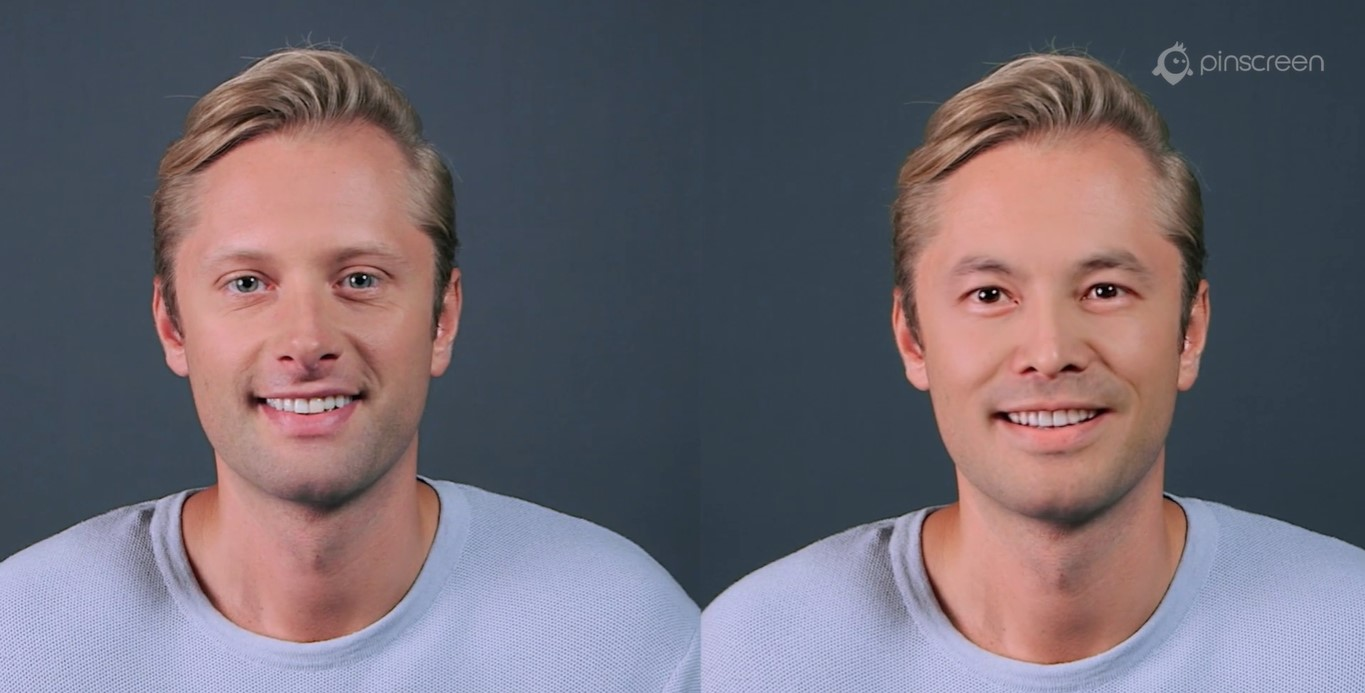
You can make deepfake memes like these for social media.
Place a celebrity face in a movie clip
Educational YouTube videos where a historical figure “talks”
Deepfake Video Maker for Famous Scenes: Add Yourself
Alter headshots with deepfake image software
More Free Online Deep Fake Maker Tools Online
Apart from PixelFox, here are a few examples of online deepfake generator sites that provide some outstanding tools.
DeepFaceLab: Open-source download for Windows.
Zao is a Chinese App that creates virally licentious deepfakes in seconds
Reface: An AI deepfake app for face-swapping GIFs and clips on mobile
Deepfake AI animations with MyHeritage Deep Nostalgia
DeepSwap: You have paid and free versions for using AI in the deep fake video maker.
However, when it comes to the perfect app of quality, simplicity, and cost, PixelFox is one of the best deepfake software in town.
Is There A Deepfake Making Website Which Is Legal And Safe To Use For Free
Yes. Such tools are highly beneficial to ensure the safety and ethical use of such things, for instance, PixelFox. Just do not use any sketchy or NSFW sites unless you can absolutely trust them with the data and that they handle it well.
Pros:
No payment or sign-up required
Easy learning curve for beginners
Instant social media content creation
Available on mobile and desktop
Cons:
Watermarks or limited output resolution
Slower rendering on free plans
You run the risk of misusing it for unethical purposes as well.
The Legal and Ethical Implications of Deepfake Tools
As the capabilities of deepfake makers like PixelFox continue to be developed, brands should maintain a clear understanding of some of the legal and moral issues surrounding deepfake AI tools. Failure to do so, such as the abuse of AI deepfake generators by altering content to deceive or impersonate someone without permission or using explicit imagery generator tools, may result in serious ramifications, like legal repercussions or being banned from platforms. Of course, you need to make sure that if mentioned or included in any of your content, whoever they are, you have permission for that likeness. Unlike other platforms that support illicit use, PixelFox lays emphasis on the ethical usage of its deep fake generator website, free for any initiative, be it personal or professional.
Final Thoughts
Deep fake generators provide a way for new horizons in visual storytelling, jokes, and educational purposes. Today, for creators, influencers, and curious techies everywhere, the domain of opportunity is vast.
PixelFox is the best way to deepfake video for free. It combines the power of deepfake video and image editing with a simple design that makes this software accessible to more users.